Collect feedback from your audience, convert visitors into leads, and offer promotions with Tally's beautiful popup forms. And the best part is you can set it up in seconds and connect to all your favorite tools.
Popup forms are available for free to all Tally users.
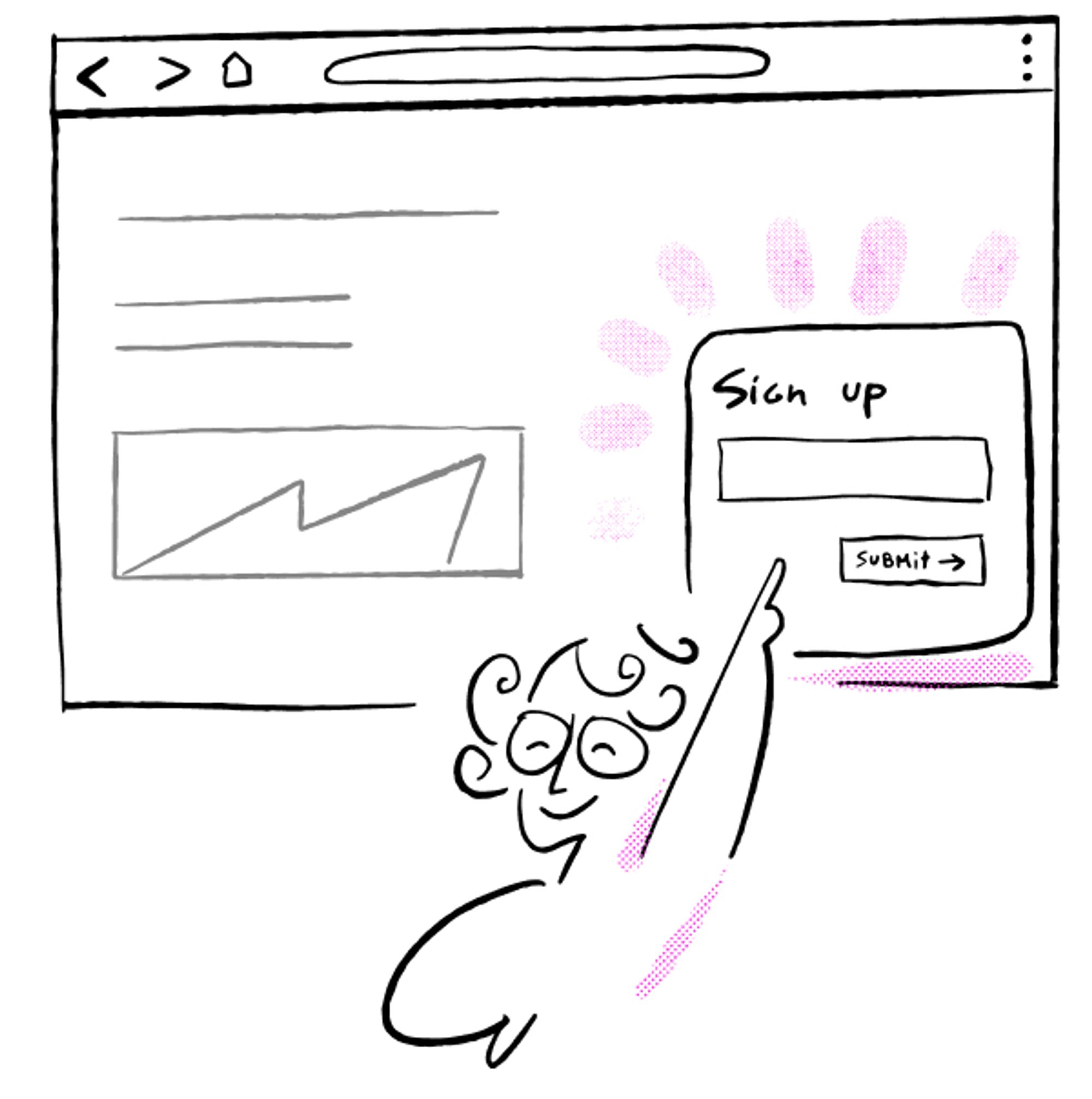
Create a popupPopup optionsOpenPositionWidthHide form titleAlign content to the leftDark overlayEmojiHide on submitShow only onceDon’t show after submitCustomize your popupCustomization optionsCustomize popups with a custom domainAdd the popup to your websiteCopy the embed codeOpen on button clickSave website page and query parameters with hidden fieldsUse JavaScriptAdd a popup form to your Notion site
Create a popup
Start by creating a form and publishing it. You can start from scratch or choose one of our pre-made templates.
Click to
Publish your form. Then, go to the Share tab and select Popup.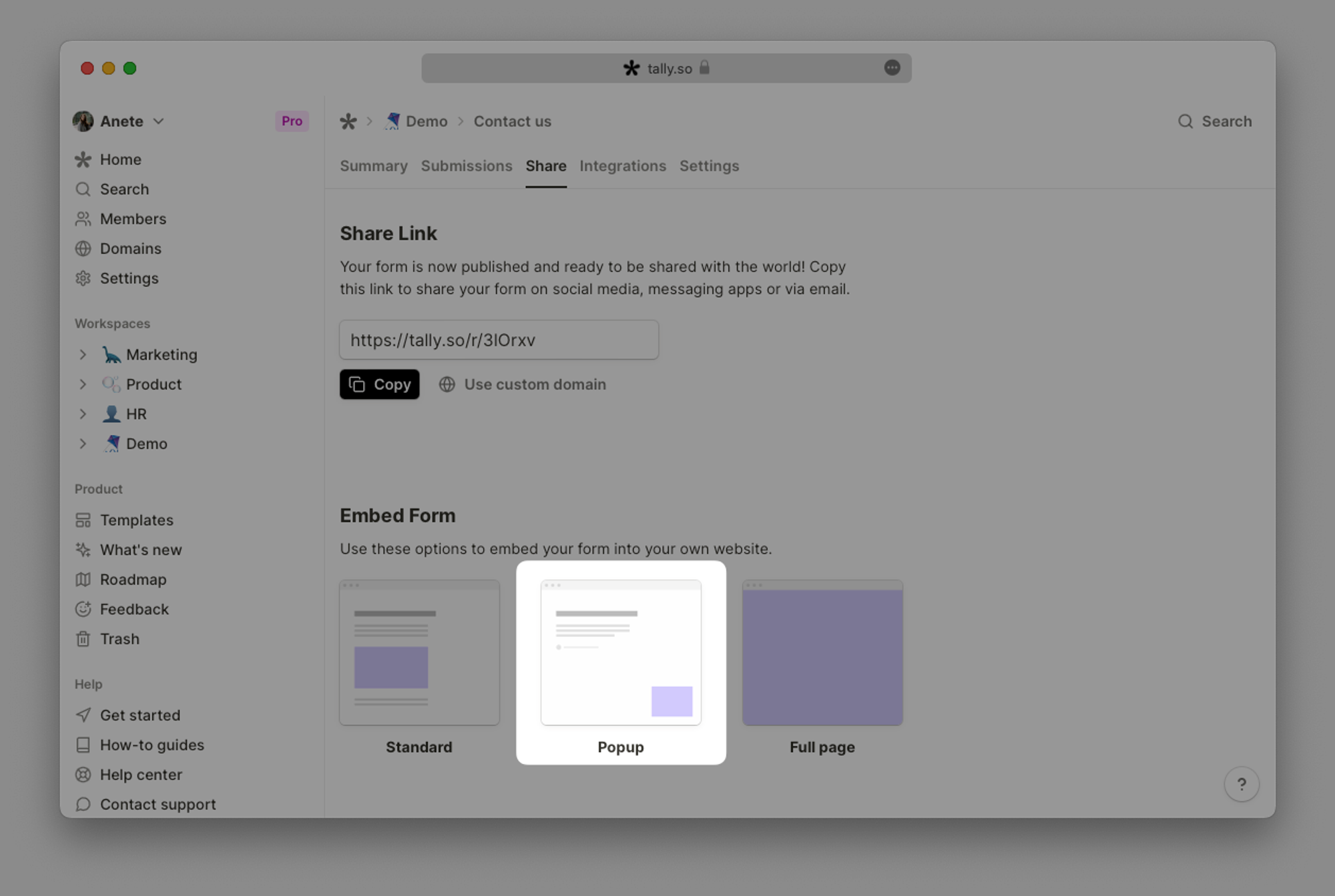
Popup options
The configuration panel lets you edit your popup options, and on the right, you will get a preview of how your popup will look like.
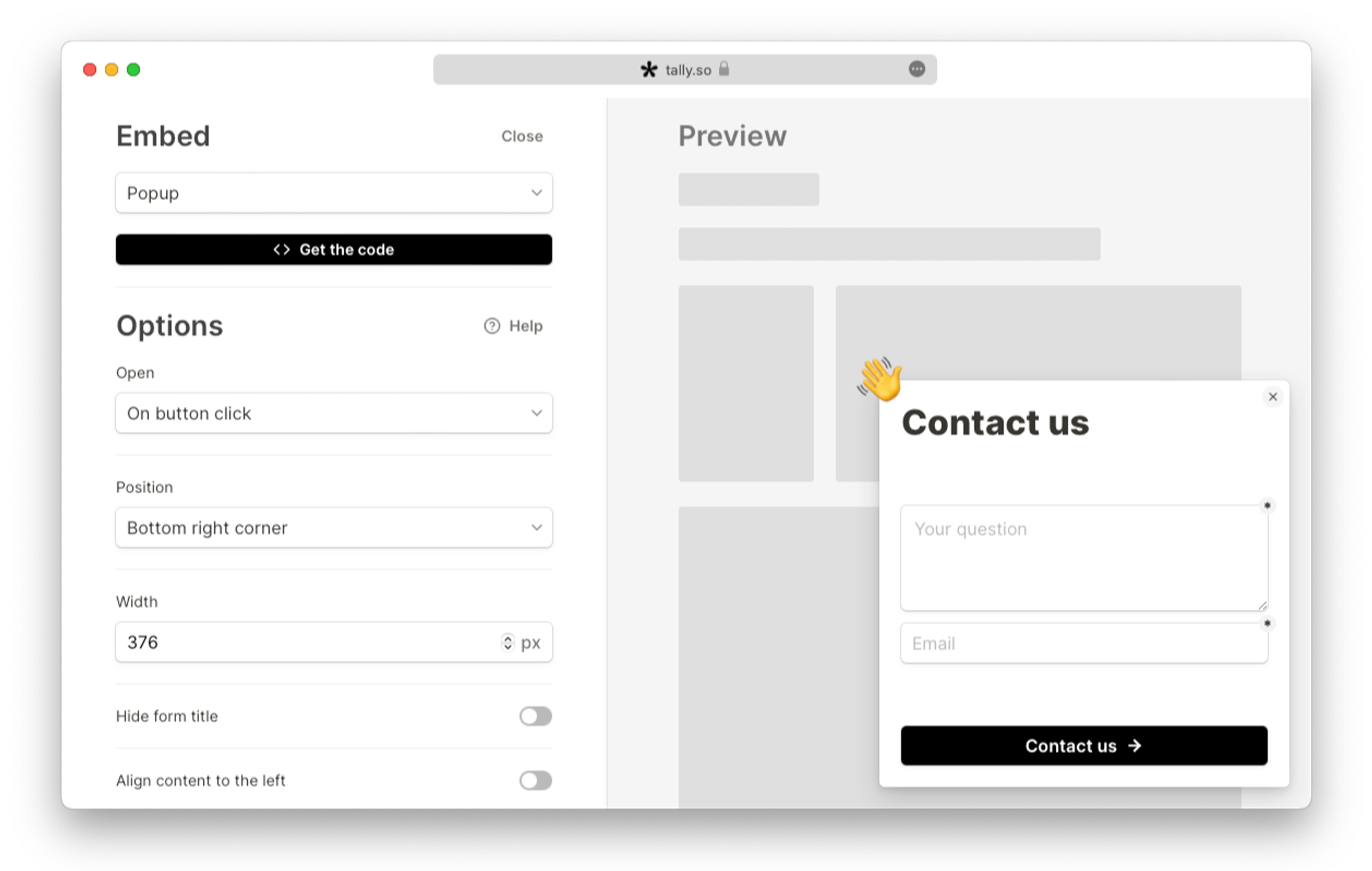
If you close the embed panel before copying the code, you will lose your selected embed settings. Whenever you change popup options, you always need to click
Get the code to get the latest version.Open
This option lets you choose when your popup form appears on your site.
- On button click: the form will appear when a visitor clicks a button on your website.
- On page load: the form will appear immediately when the page opens.
- After elapsed time: the form will appear after a specified number of seconds.
- On exit intent: the form will appear when the visitor moves their cursor to the top bar of the browser window (not supported on mobile).
- On scroll: the form will appear when the visitor has scrolled a specified % down the page.
Opening the popup on exit intent is not supported on mobile devices.
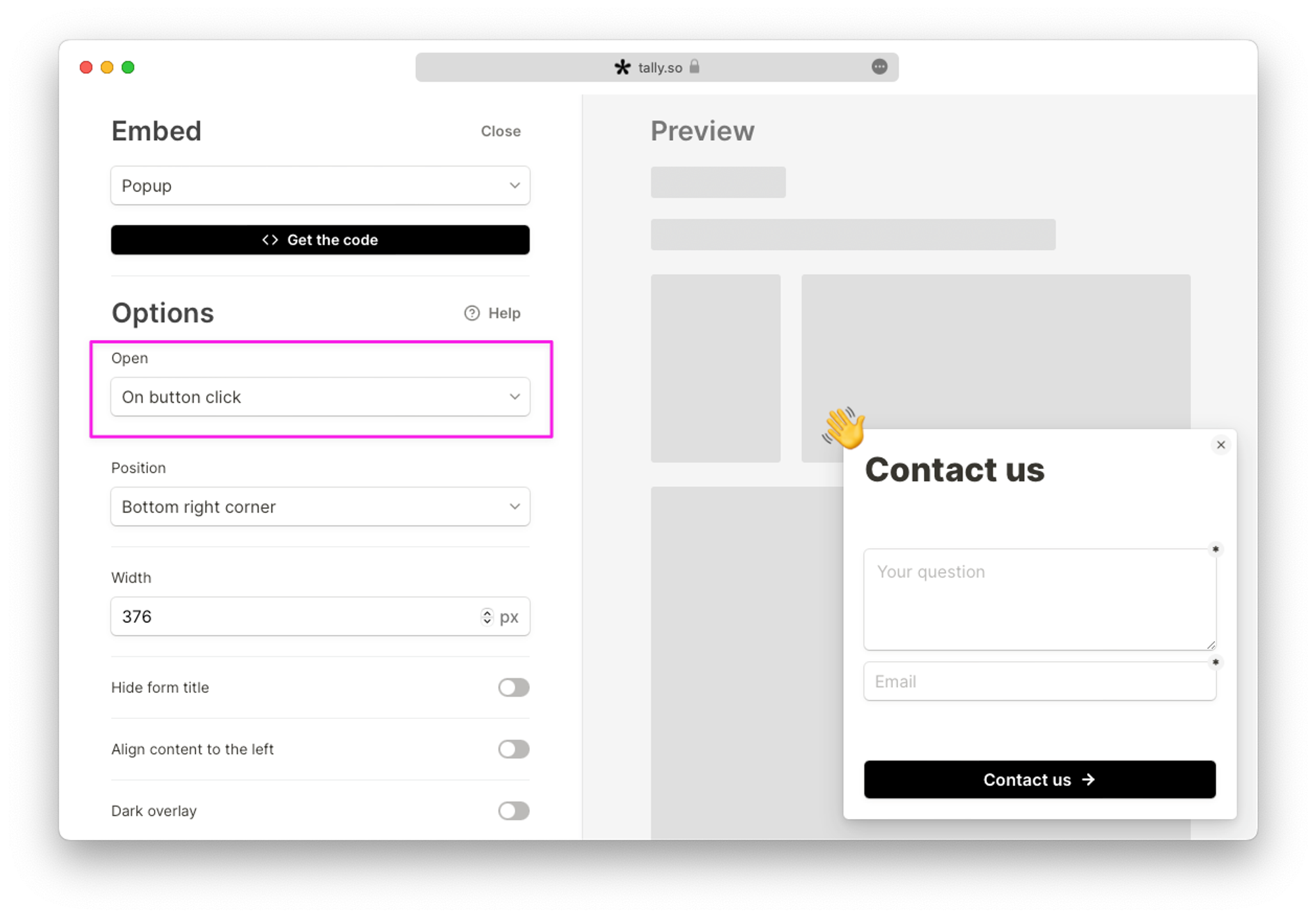
Position
Choose whether to display your popup in the bottom right corner or the center of your website.
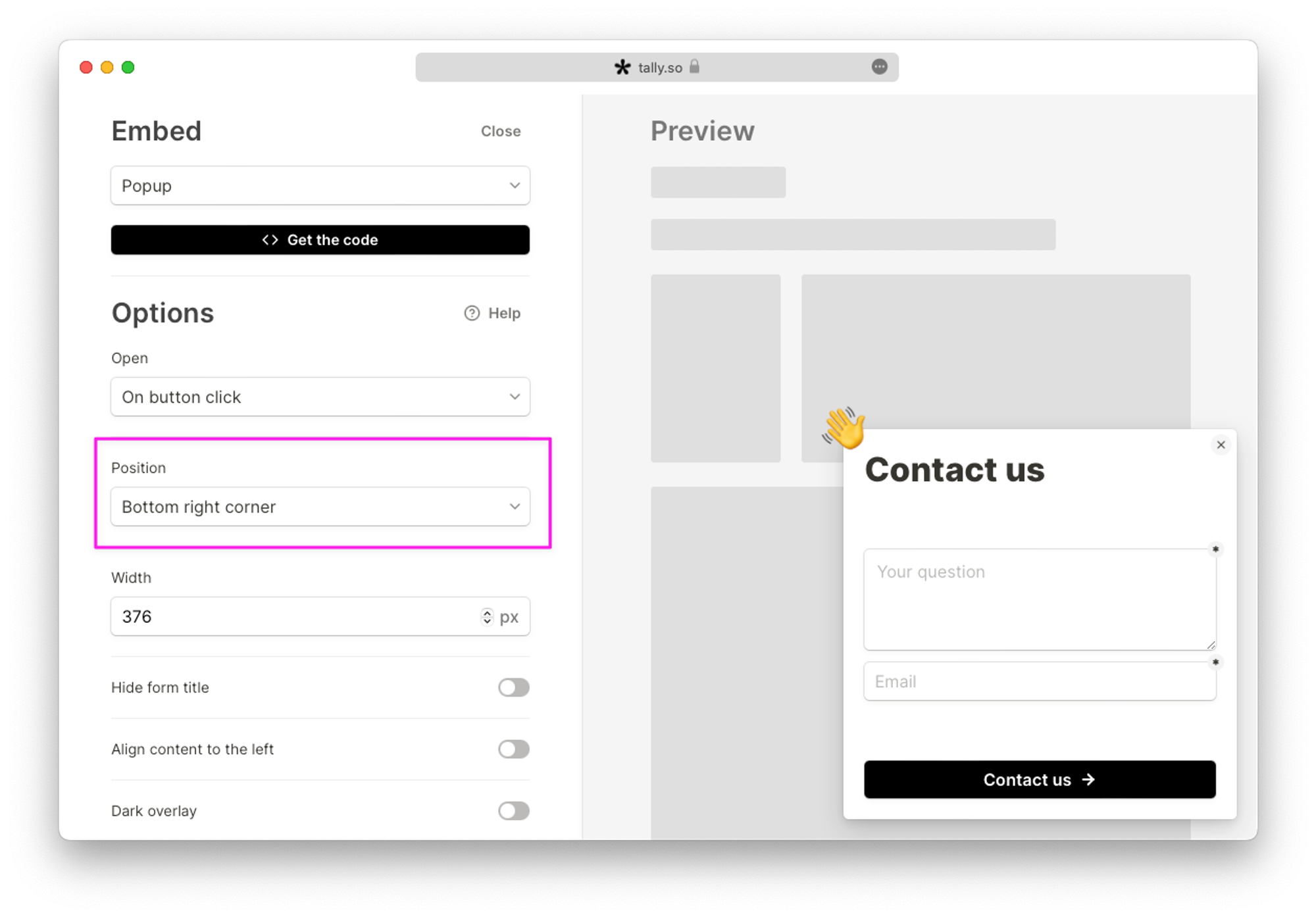
Want to display your pop-up in the left corner? You can do this by adding this CSS code snippet to your website (where you embed the popup).
<style> .tally-popup { left: 20px !important; right: auto !important; } </style>
Width
You can change the width of the popup by adding the desired width in pixels.
Hide form title
You can choose to hide the form title in your popup.
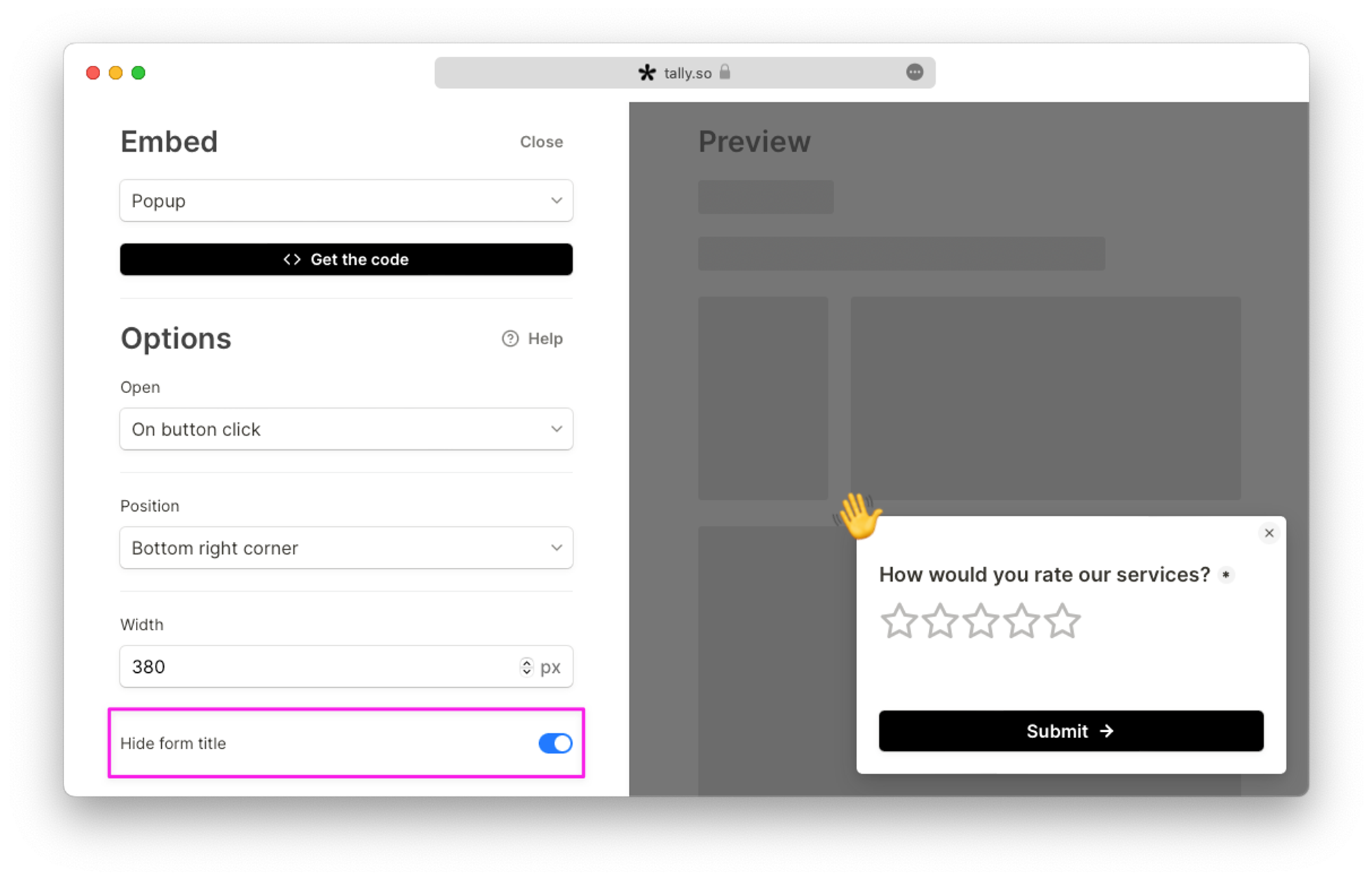
Align content to the left
Use this option when you want to align the content of your popup to the left. This is especially useful when you increase the width of your form.
Dark overlay
Add a dark overlay over your website content to increase the visibility of your popup.
Emoji
Add an attention-grabbing emoji to your popup, and choose from our list of animations. Just type an emoji, and check the preview to see the animation in action. To open up the emoji keyboard, use these shortcuts:
- On Windows: Press
win+.or right-click in the field and selectEmoji
- On Mac: Press
cmd+ctrl+space
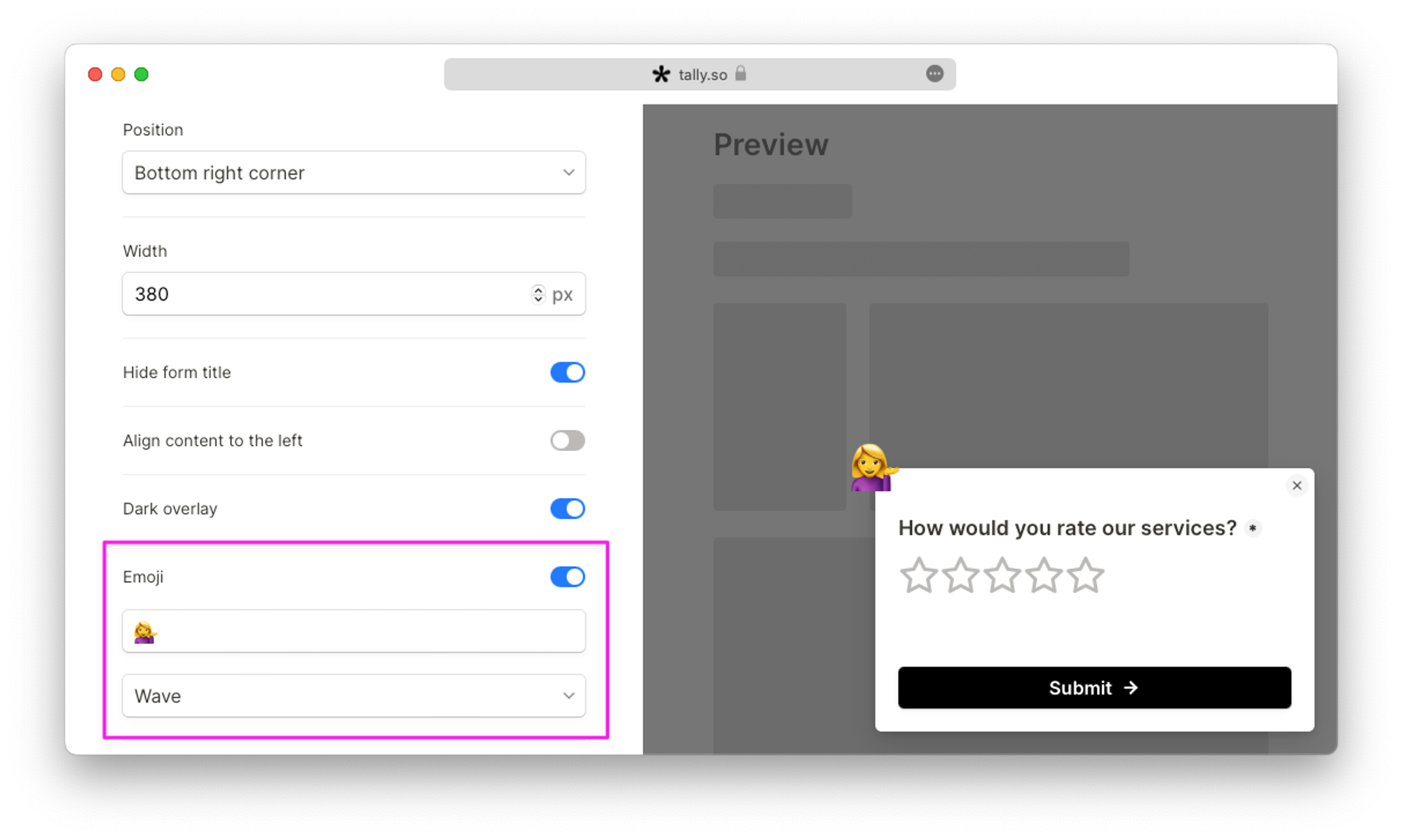
Hide on submit
After a respondent submits the popup form, you can configure the number of seconds before the popup closes automatically. If you want the popup to close immediately after form submission, choose 0 seconds.
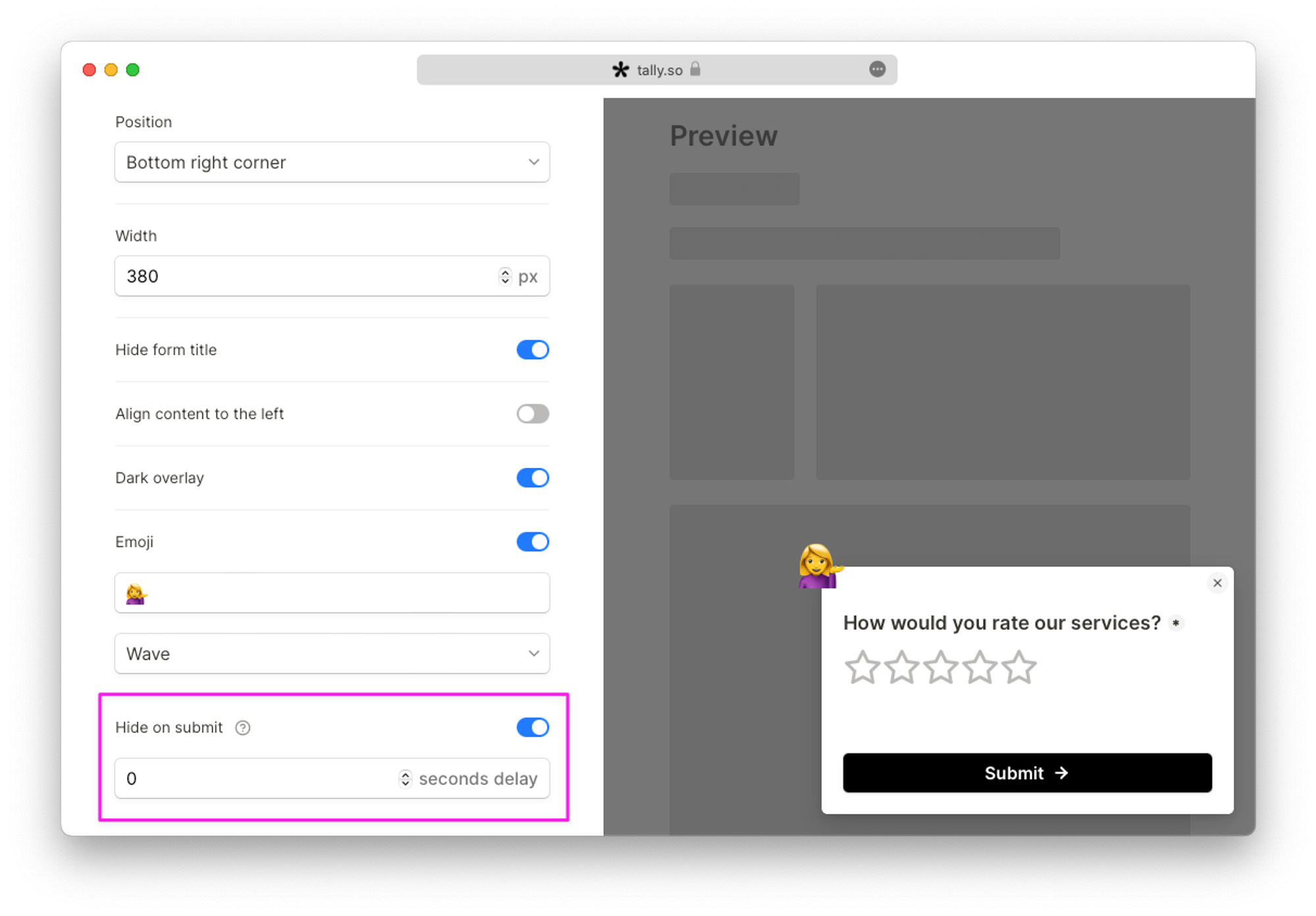
Show only once
Turn this option On if you want your visitors to see the popup only once. However, if they clear their browser cache or open your page on another browser, they’ll see the popup again.
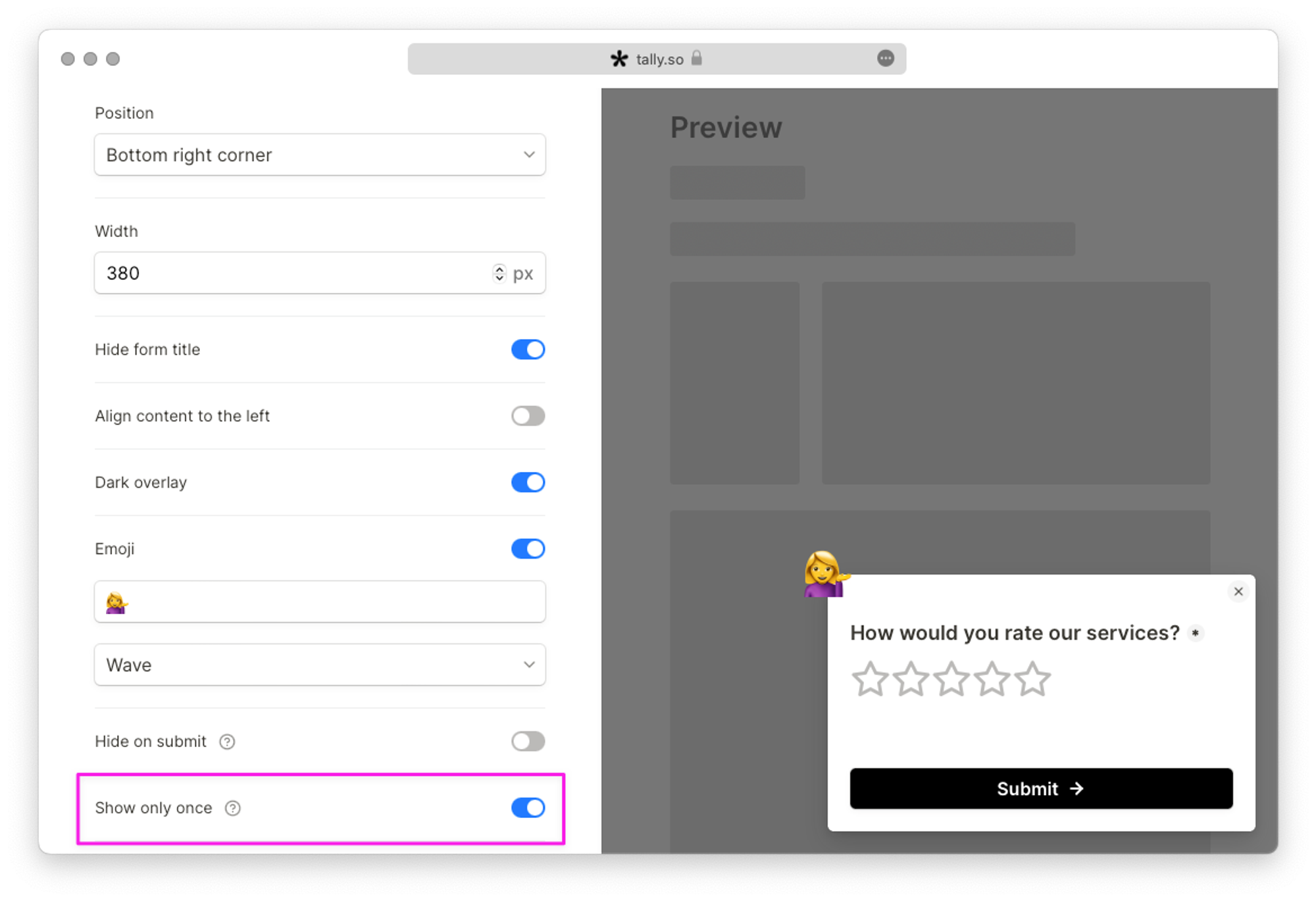
Don’t show after submit
Enable this option if you want your visitors to see the popup only until they submit the form. Once they’ve submitted it, the popup won’t show afterwards.
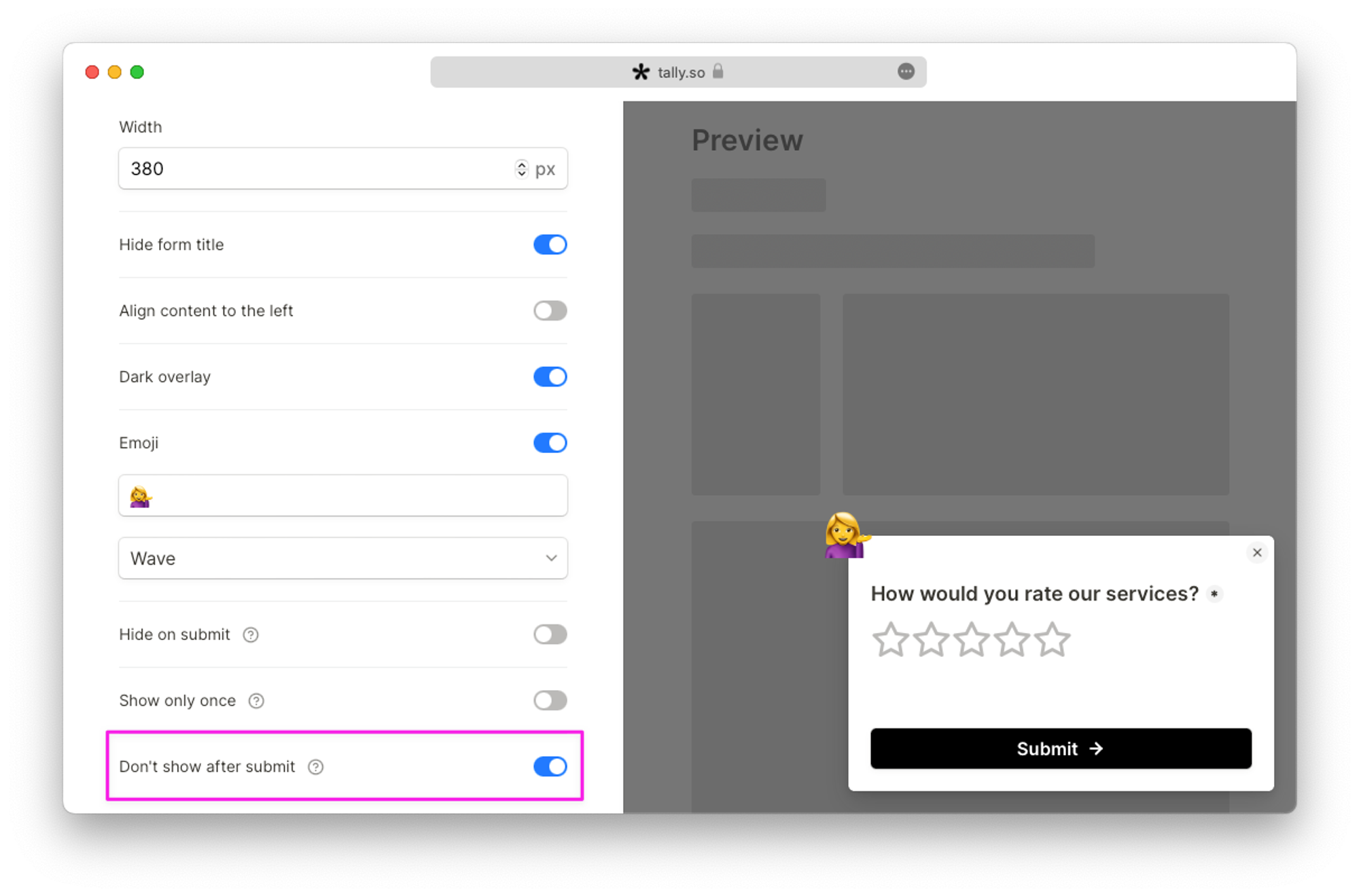
Customize your popup
Customization options
You can fully control the design of your forms with the design options available in the form builder. Read more about Tally’s customization options here.
Customize popups with a custom domain
Forms hosted on a custom domain can be customized by injecting Custom CSS or using the code injection box. Afterwards, paste your custom domain form URL in the
Custom domain field. Adding a custom domain is a Tally Pro feature.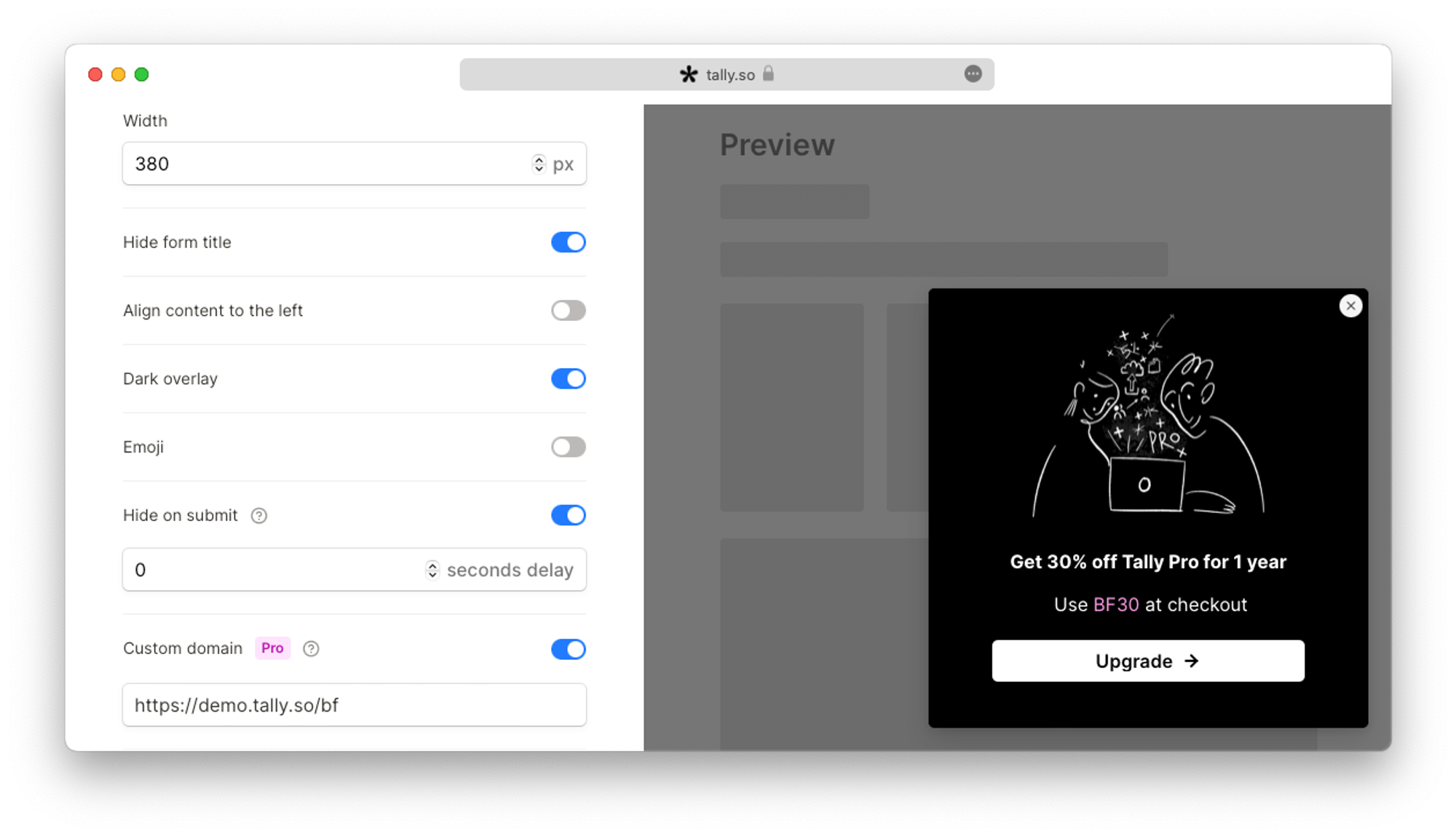
Add the popup to your website
There are several ways you can add a popup to your website. You can simply copy the embed code and add it to your website's HTML code, or as a developer, you can use JavaScript.
Copy the embed code
- Click
Get the codeafter configuring your popup and copy the embed code.
- Paste the copied snippet below in your site's HTML head section.
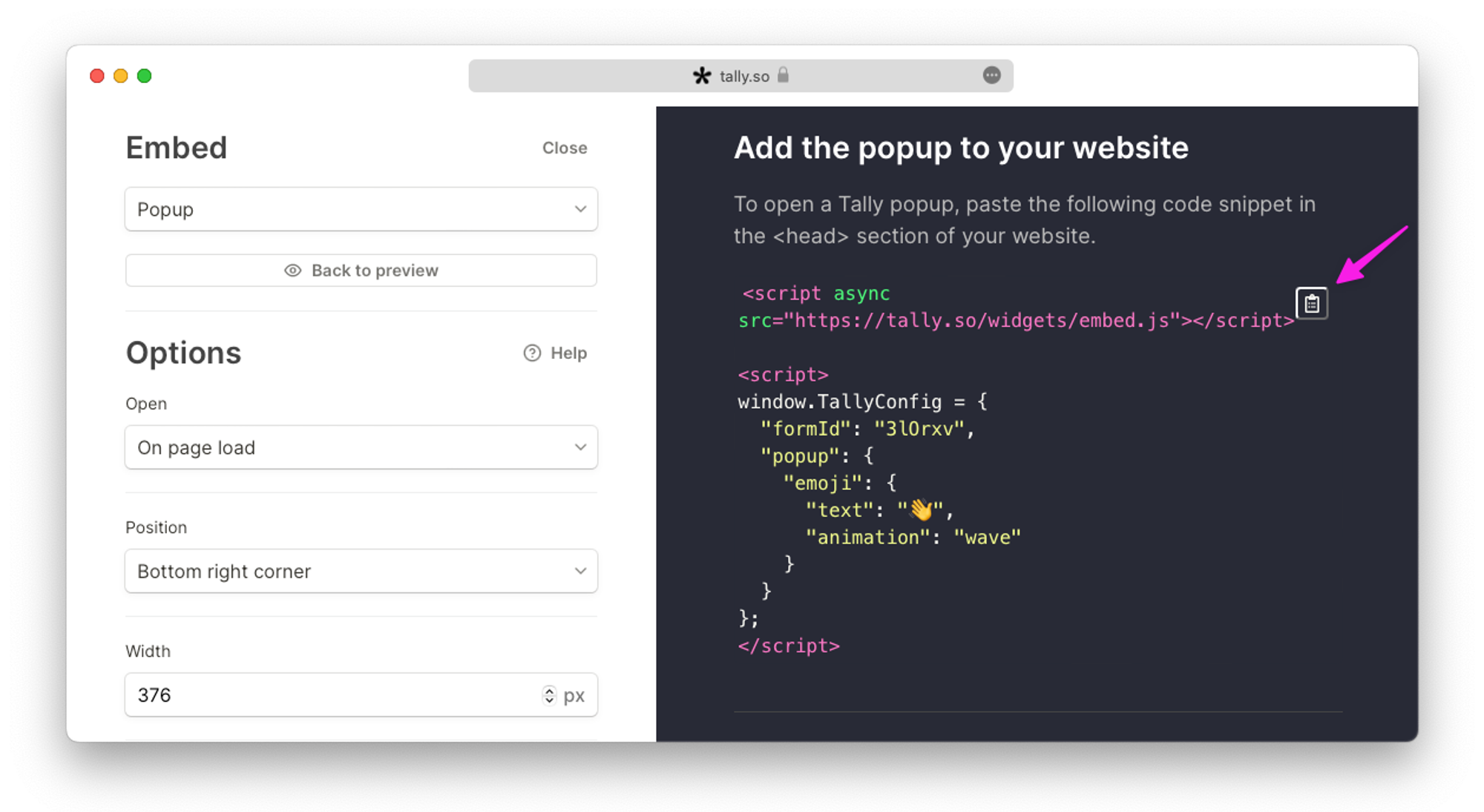
Open on button click
If you want your popup to open on a button click, you need to instruct the Tally snippet to open the popup when clicking on a specific button. This requires an extra step:
- Copy and paste the generated snippet into your website's HTML head section.
- Add the custom `data-tally` attributes to the button or any other clickable element by pasting them from the embed.
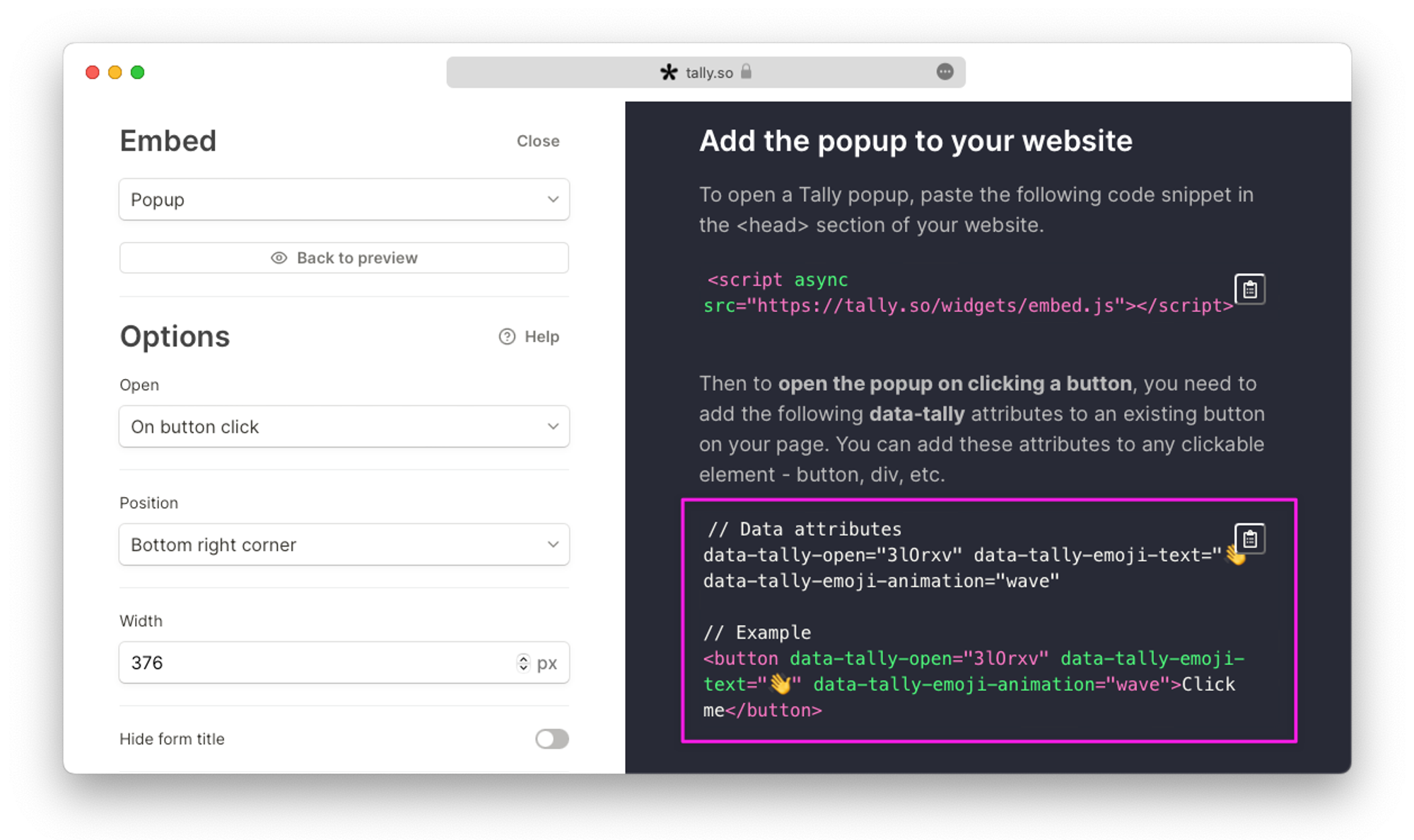
Alternatively, if you can’t modify the button's HTML, you can open the popup by adding a link with a custom URL to text or a button on your site.
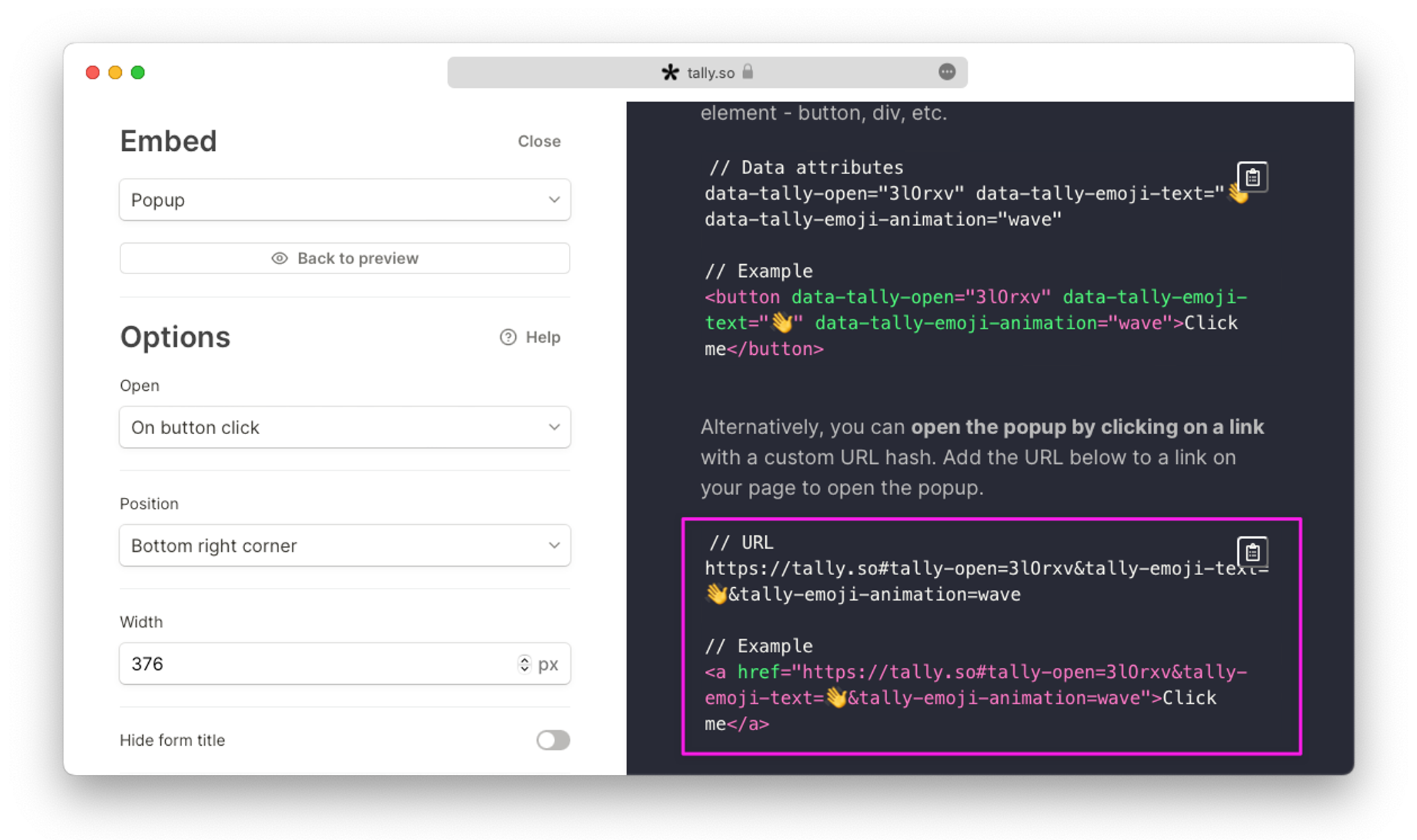
Save website page and query parameters with hidden fields
The website's page and all query parameters will be automatically forwarded to the Tally form and can be saved using hidden fields. Doing so lets you personalize the form experience for respondents and lets you reuse captured information.
For example, if your page's URL looks like the one below and you have hidden fields for
originPage, ref and email, you will see originPage=/register, ref=downloads and [email protected] in your form submissions.https://company.com/register?ref=downloads&[email protected]
Use JavaScript
Developers can add popups to a website using JavaScript. It comes in handy when you want to define your own business logic on when to open a certain popup. Copy the code examples and share them with your developer.
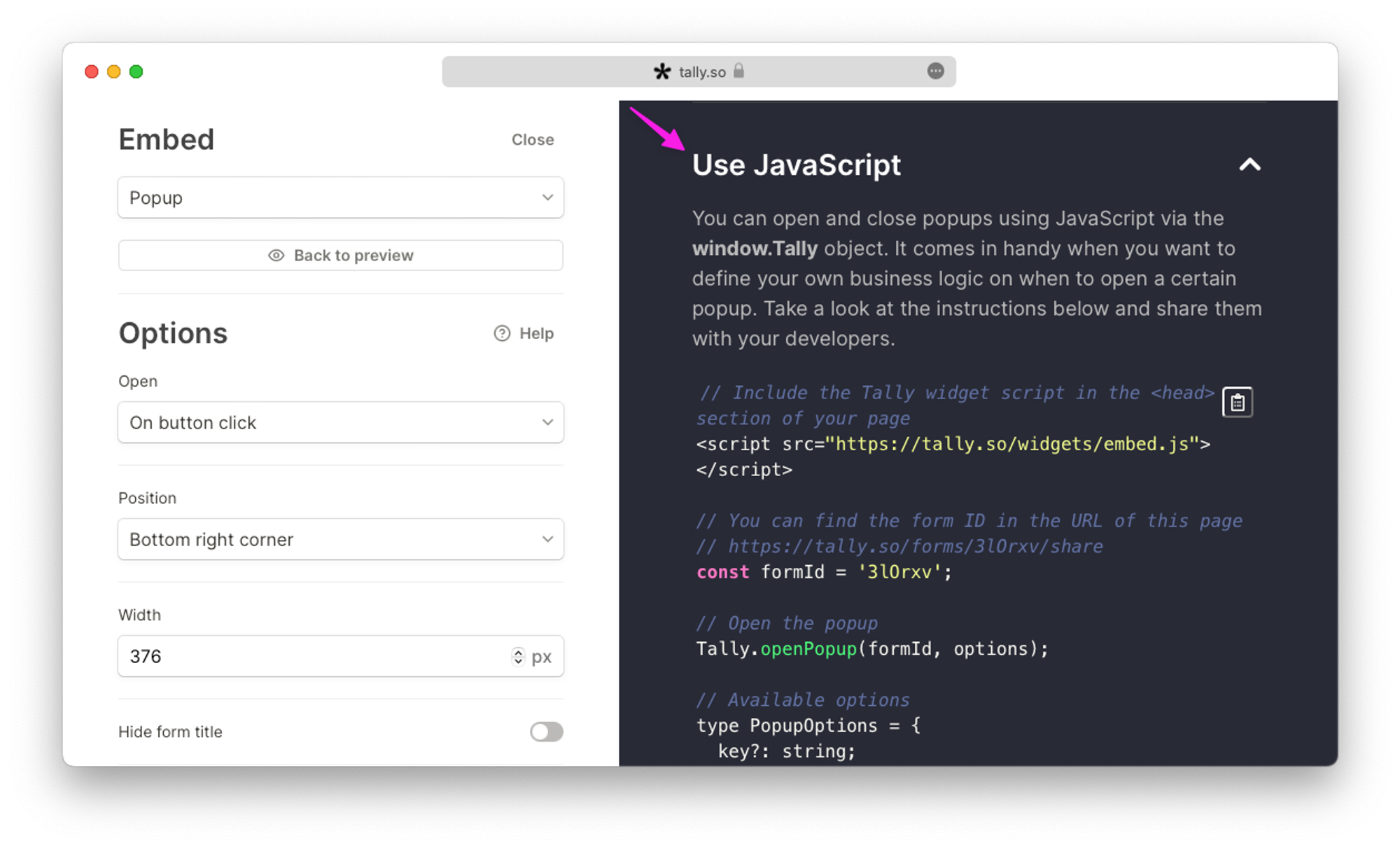
Add a popup form to your Notion site
Here’s how to add a popup form to your Notion site with Tally and Super.