When you add a question to your Tally form, each question title will be displayed in the
Summary and Submissions tab of your published form. Use these question titles to scan and review responses in your form.In the example below, we added “Your name” and “Your closest office” as the question titles in a form. After receiving the first response, any entered answers will show in the
Summary tab under each corresponding question title.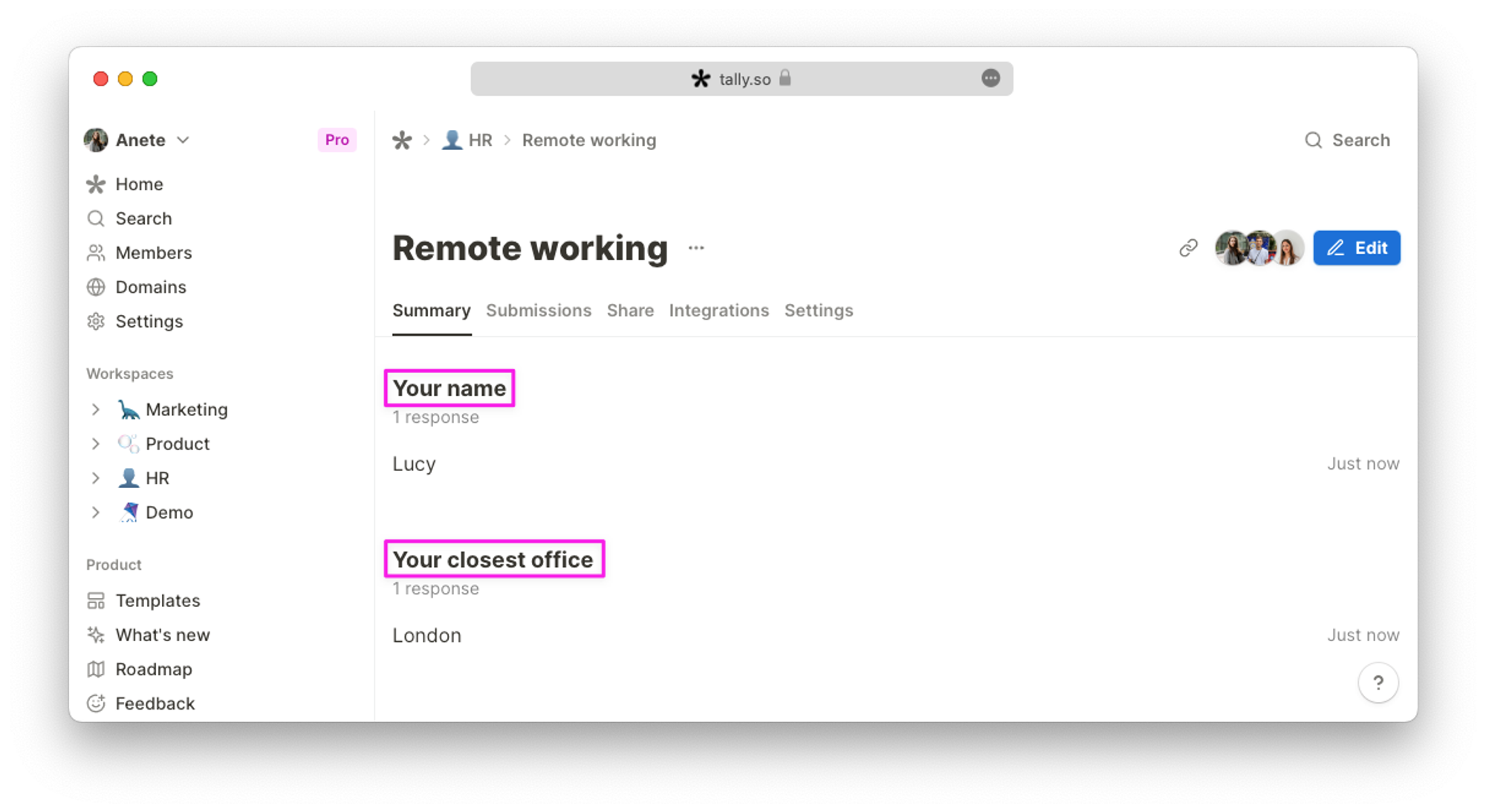
In the
Submissions tab, you can view each respondent’s answers in a table format. Each question title will have its own column.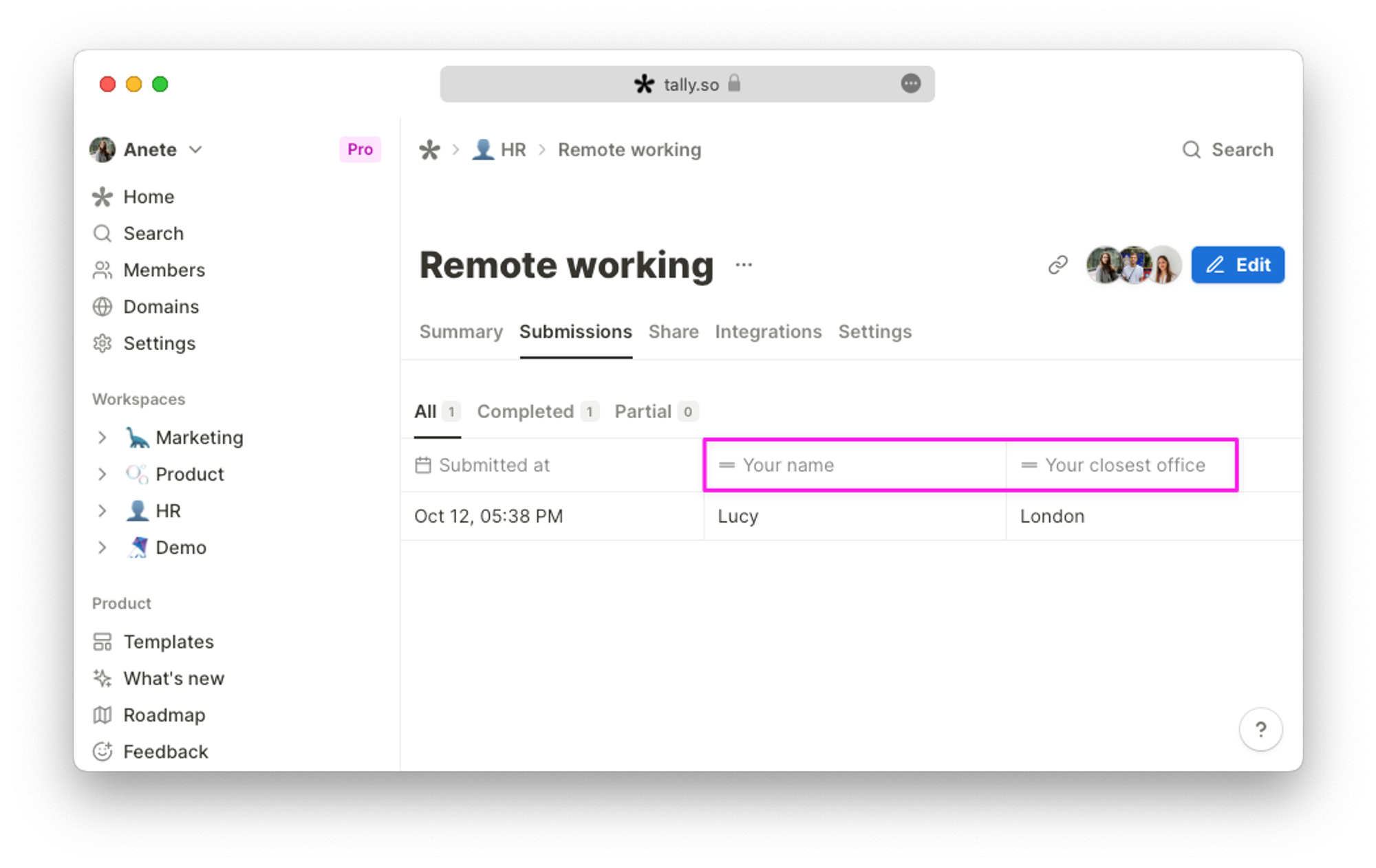
Create question titles
Question titles are automatically created in your forms when you:
- Insert a combination of a question and an input block
- Add a Title block above your input block (Type
/title)
- Add a Label block above your input block (Type
/label)
- Add a placeholder text in your input block

Rename question field names
You can rename the default question field names, separate from titles and labels. These aren’t visible to respondents but can help you better manage and locate questions for answer piping and mapping out Tally fields when connecting to integrations.
Hover over the question title or label, and click
⋮⋮ to open the block menu. Here, you can rename the question field name.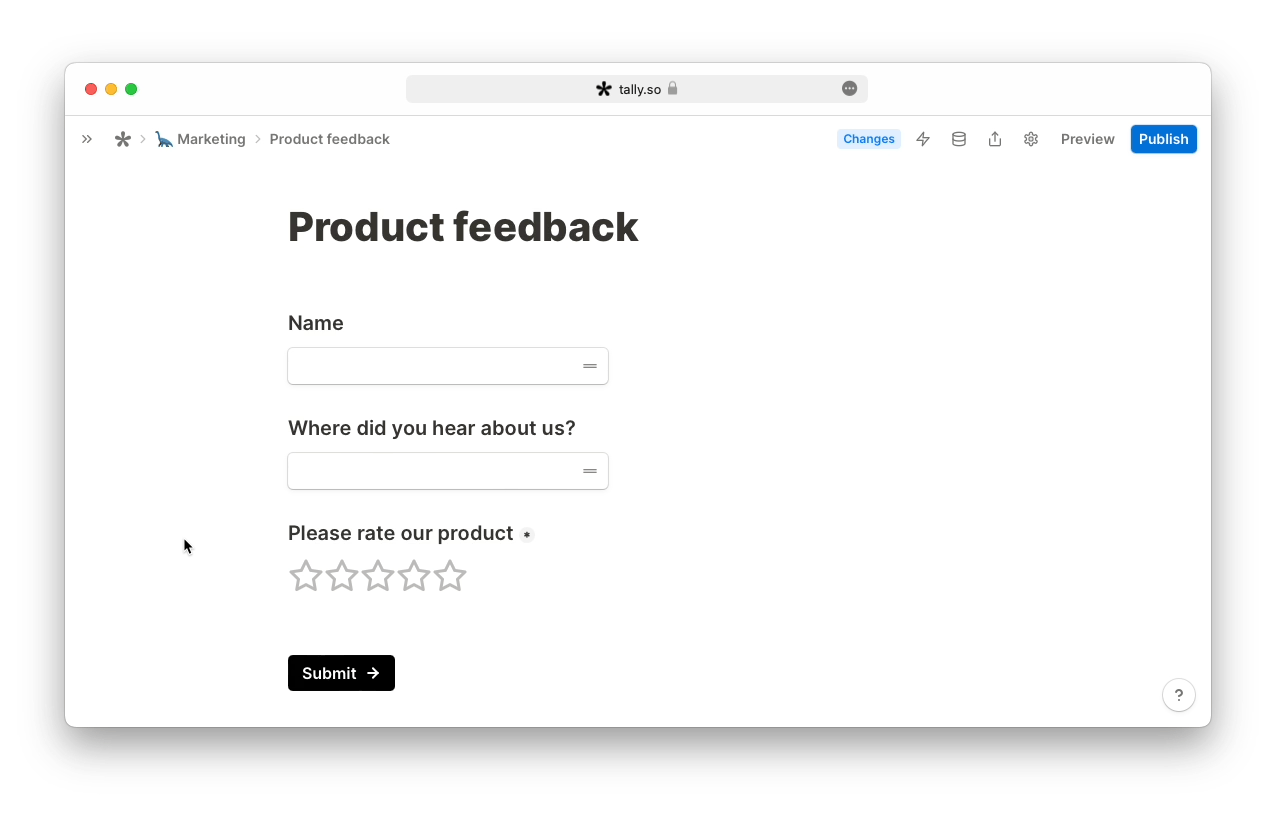
Rename question titles
When you don’t use any of the question titles mentioned above, your question will be named ‘Untitled’ in your form submissions. Click
··· to change or add a question title.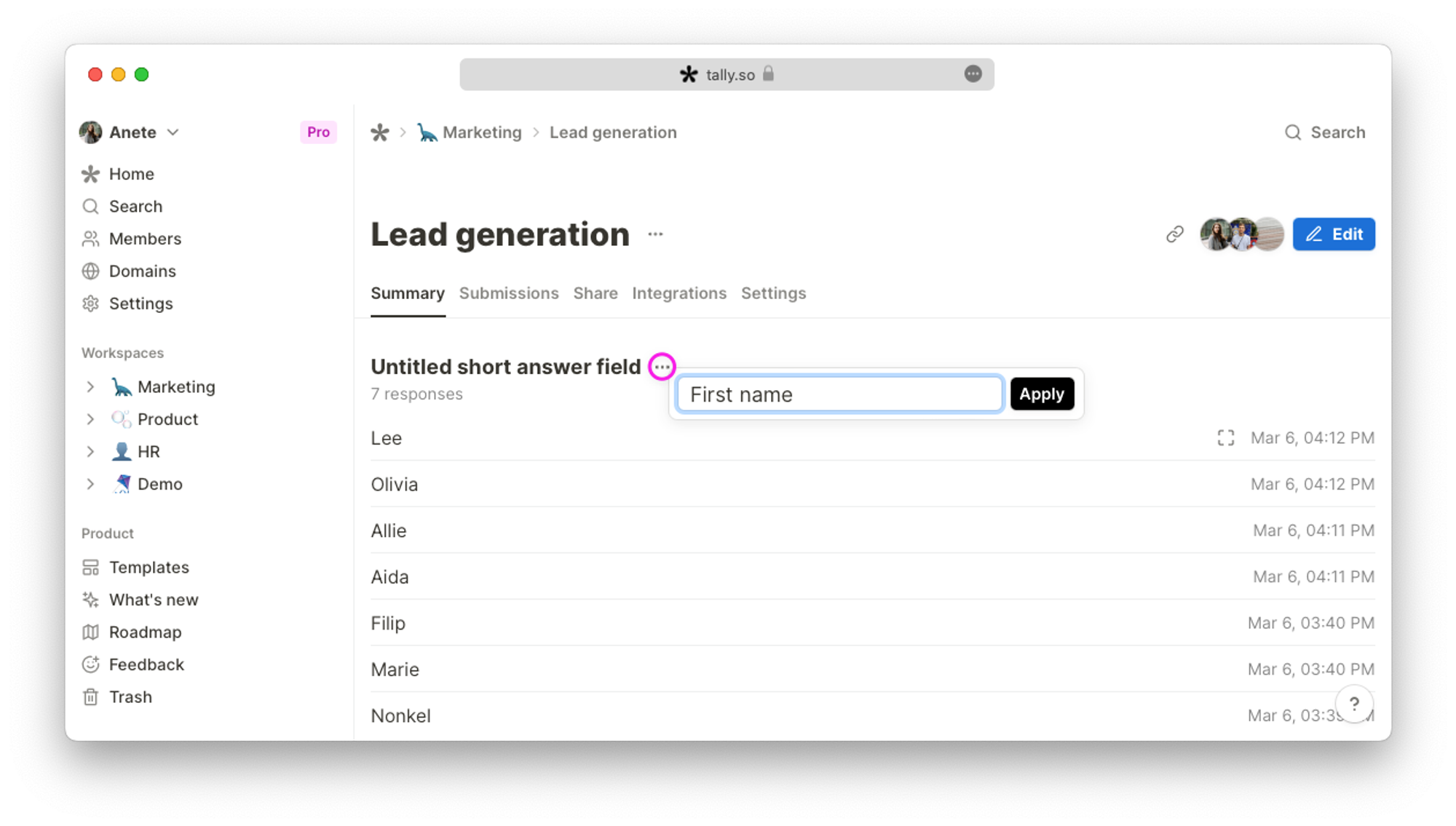
Renaming a question in your Tally dashboard will not change or add a question title in your form and does not affect your active integrations.
Rename forms
Learn more about how to rename your form here.