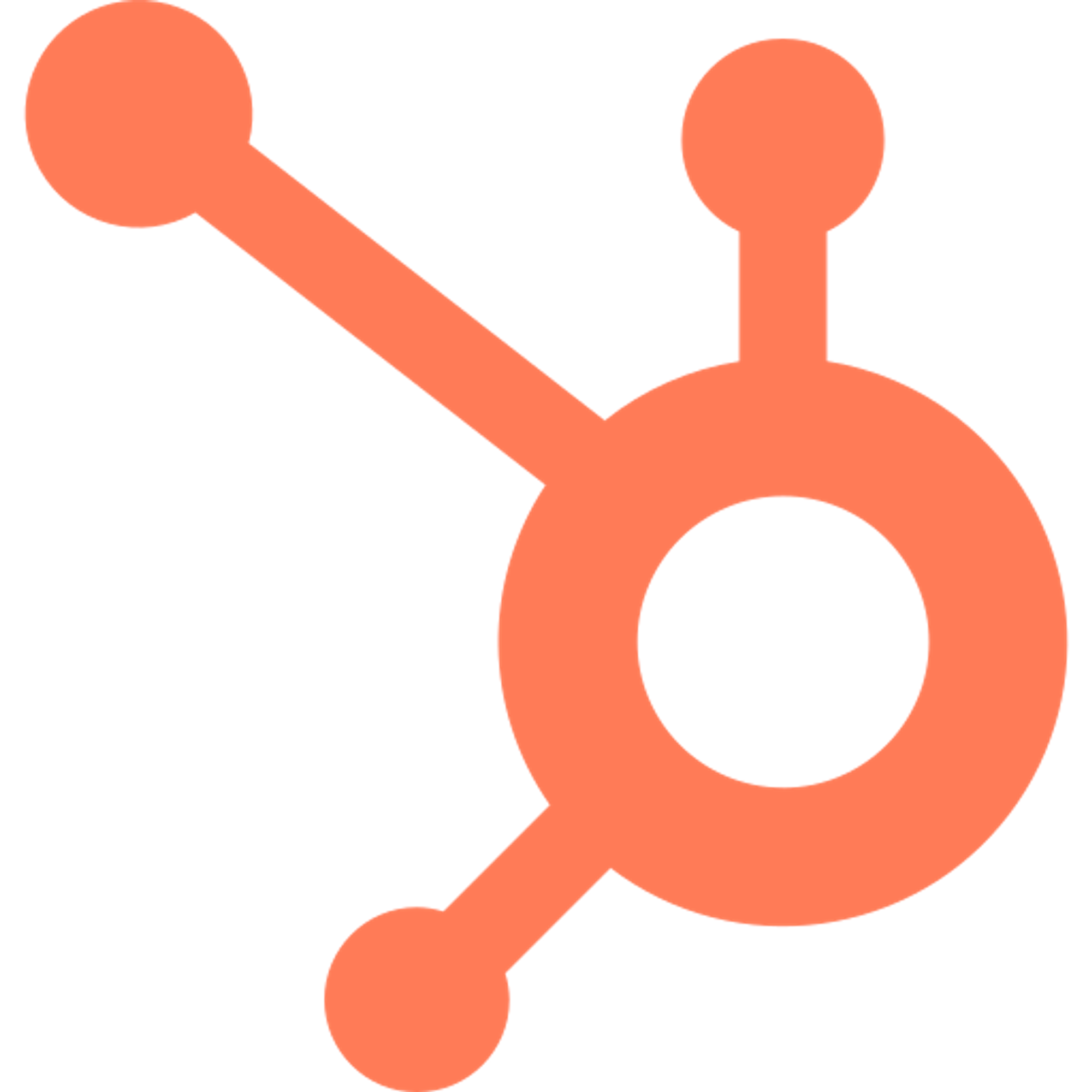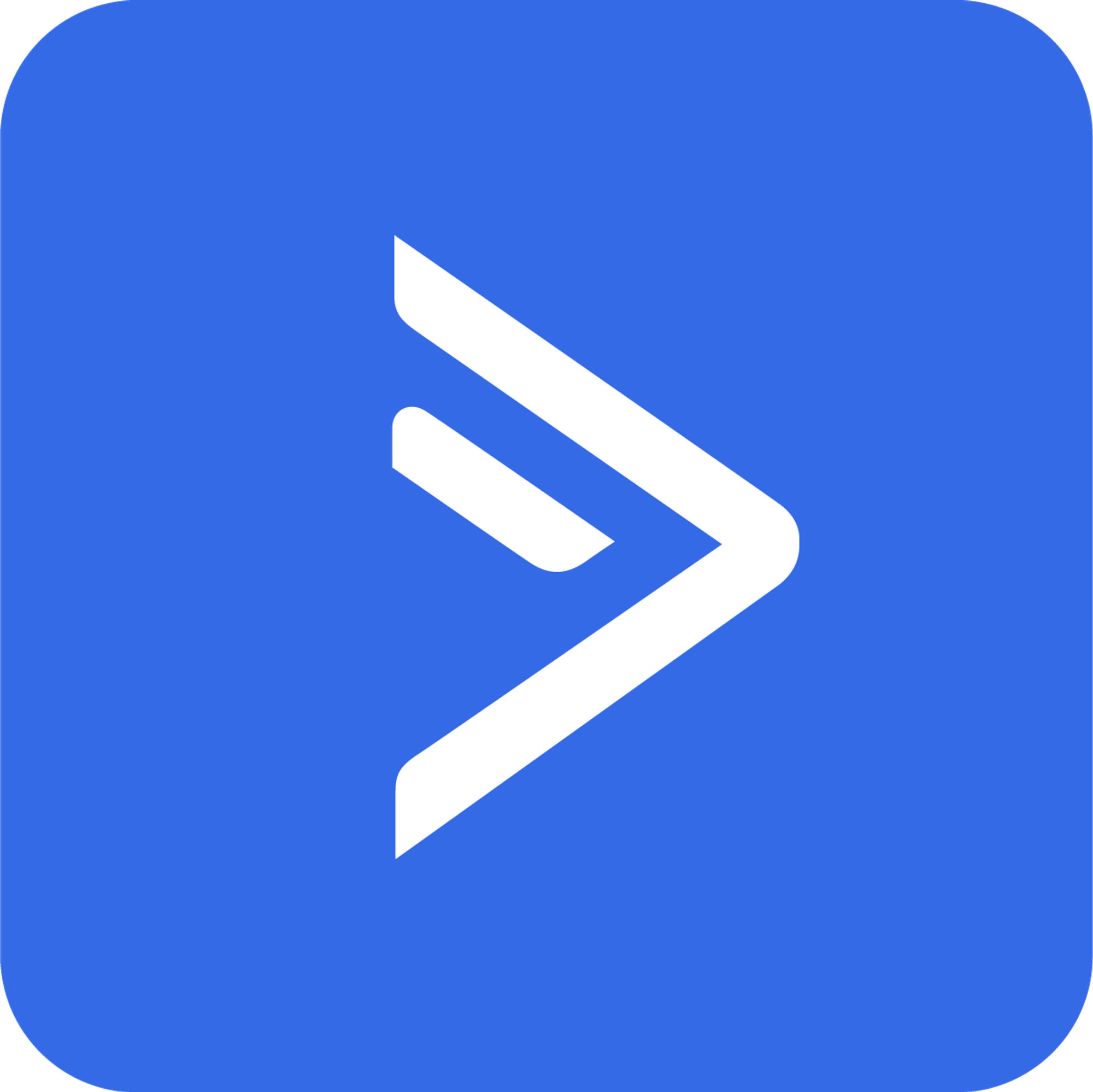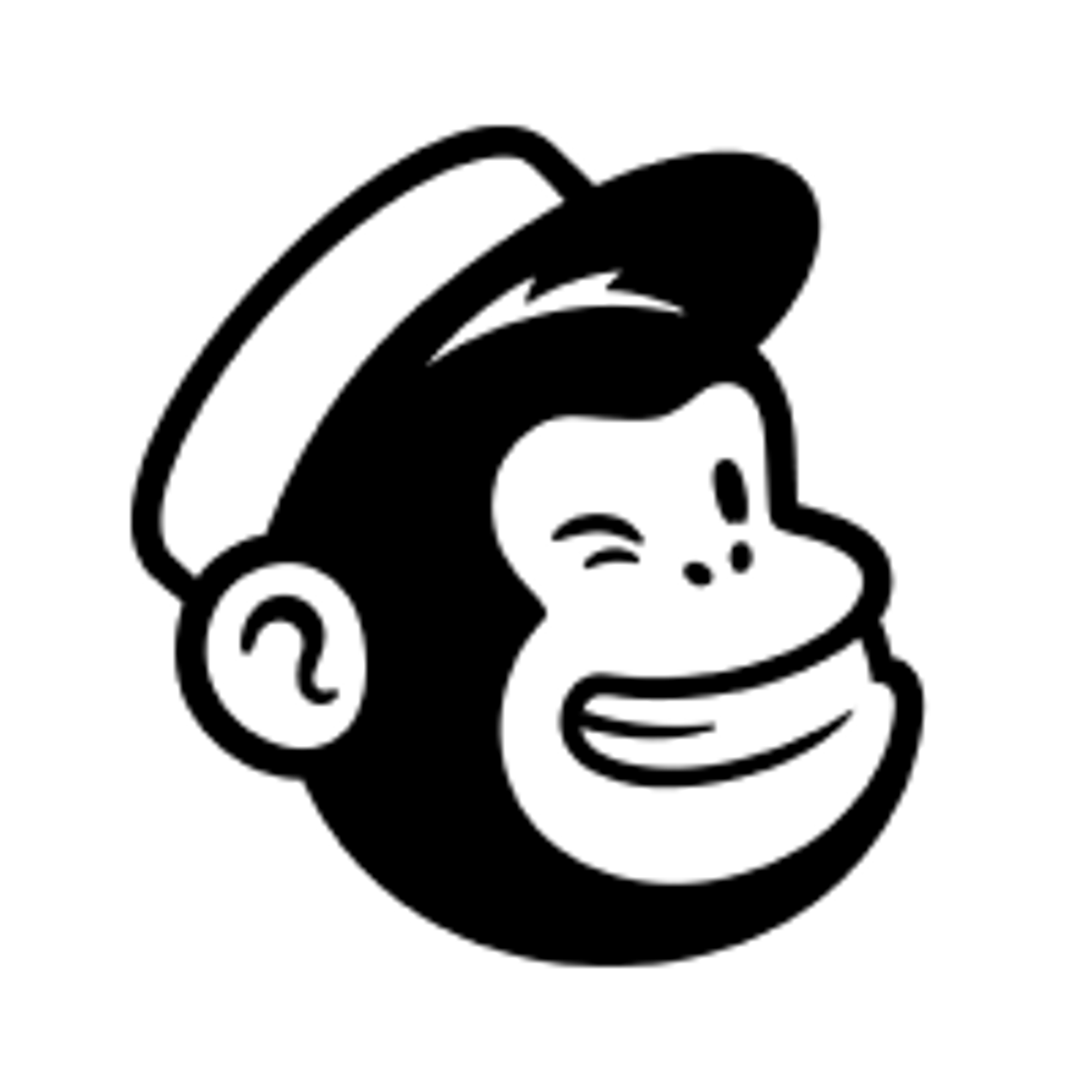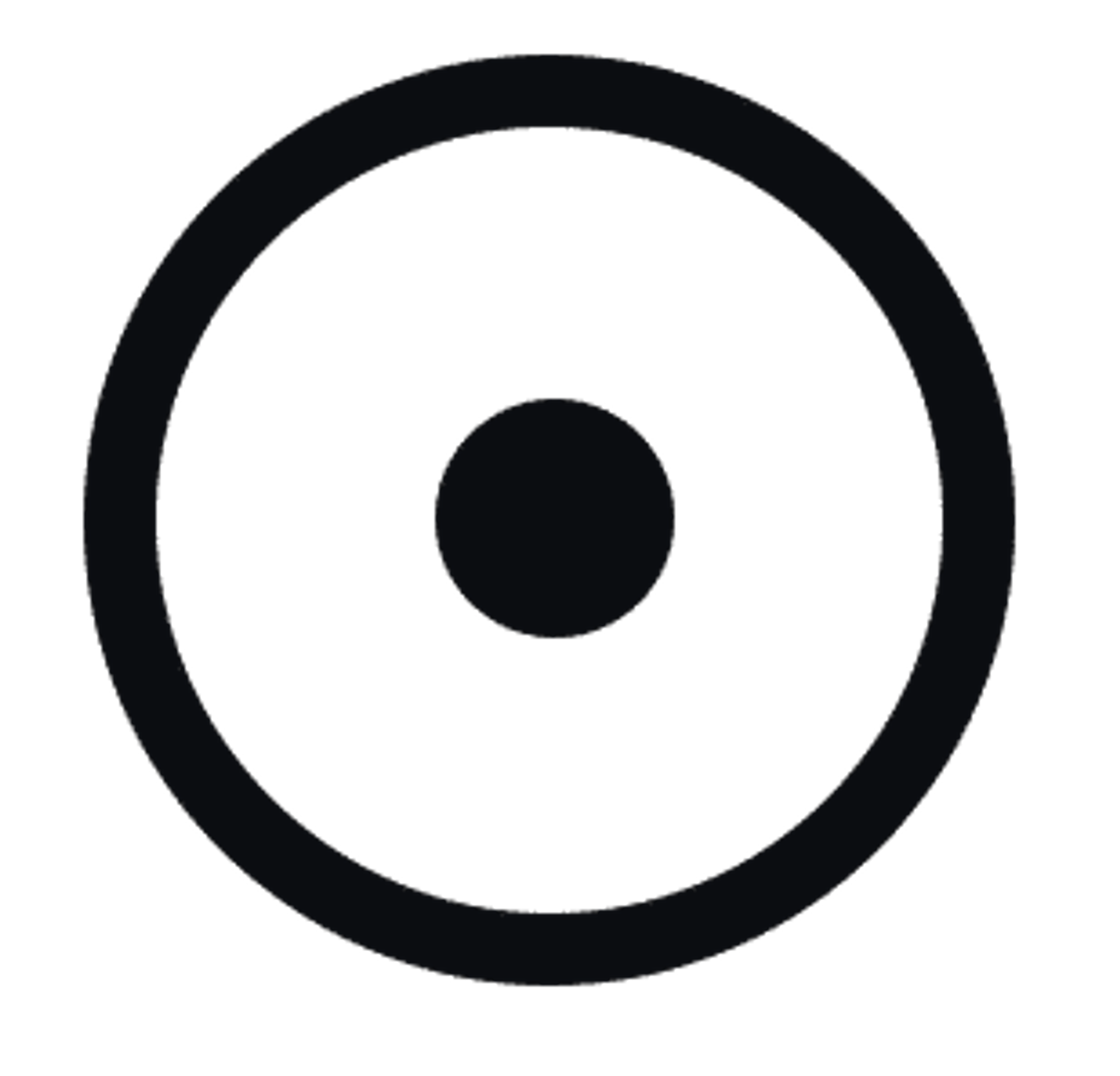You can use hidden fields to include data you already have in your form URL and pass it onto your form. Doing so will help you personalize your respondents’ form experience and give you better insights into your results.
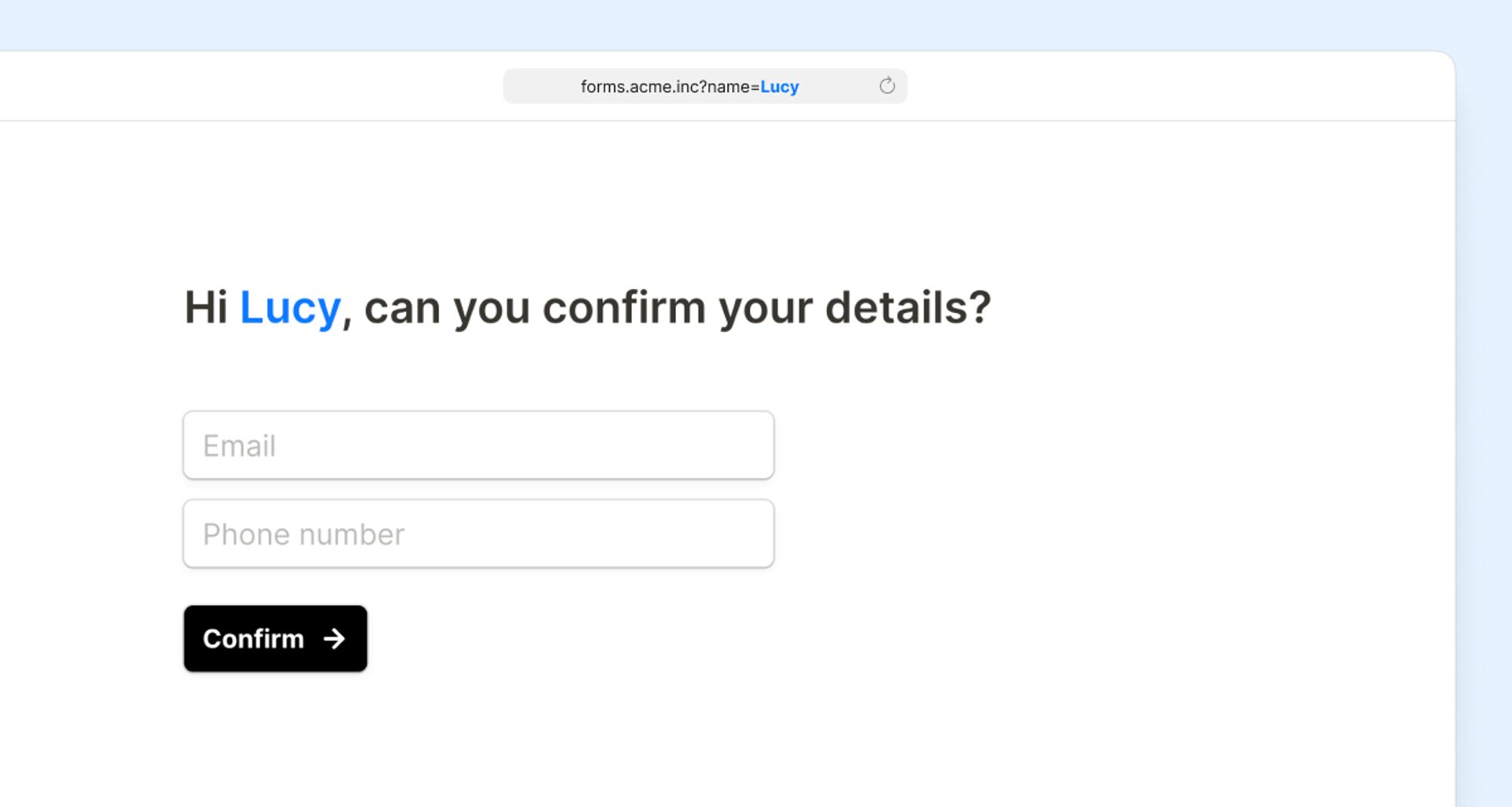
Hidden fields are available for free to all Tally users.
What is a hidden field?Create a hidden fieldHidden fields in form resultsMention a hidden fieldHidden fields in an embedded formHidden fields guides
What is a hidden field?
A hidden field lets you track respondents and use already collected data to personalize your forms. It’s invisible to anyone filling out a form but lets you gather and use data effectively.
Some examples may include:
- Track the traffic source of your respondent (social media, triggers on your website, or other)
- Pass on information about your respondent to your responses (like name or email address)
- Mention information in your form, such as your respondent’s name, using answer piping
- Prefill the input fields on your form
- Pass on UTM parameters to track marketing campaigns
Create a hidden field
Open your form editor and type
/hidden to insert a Hidden field block.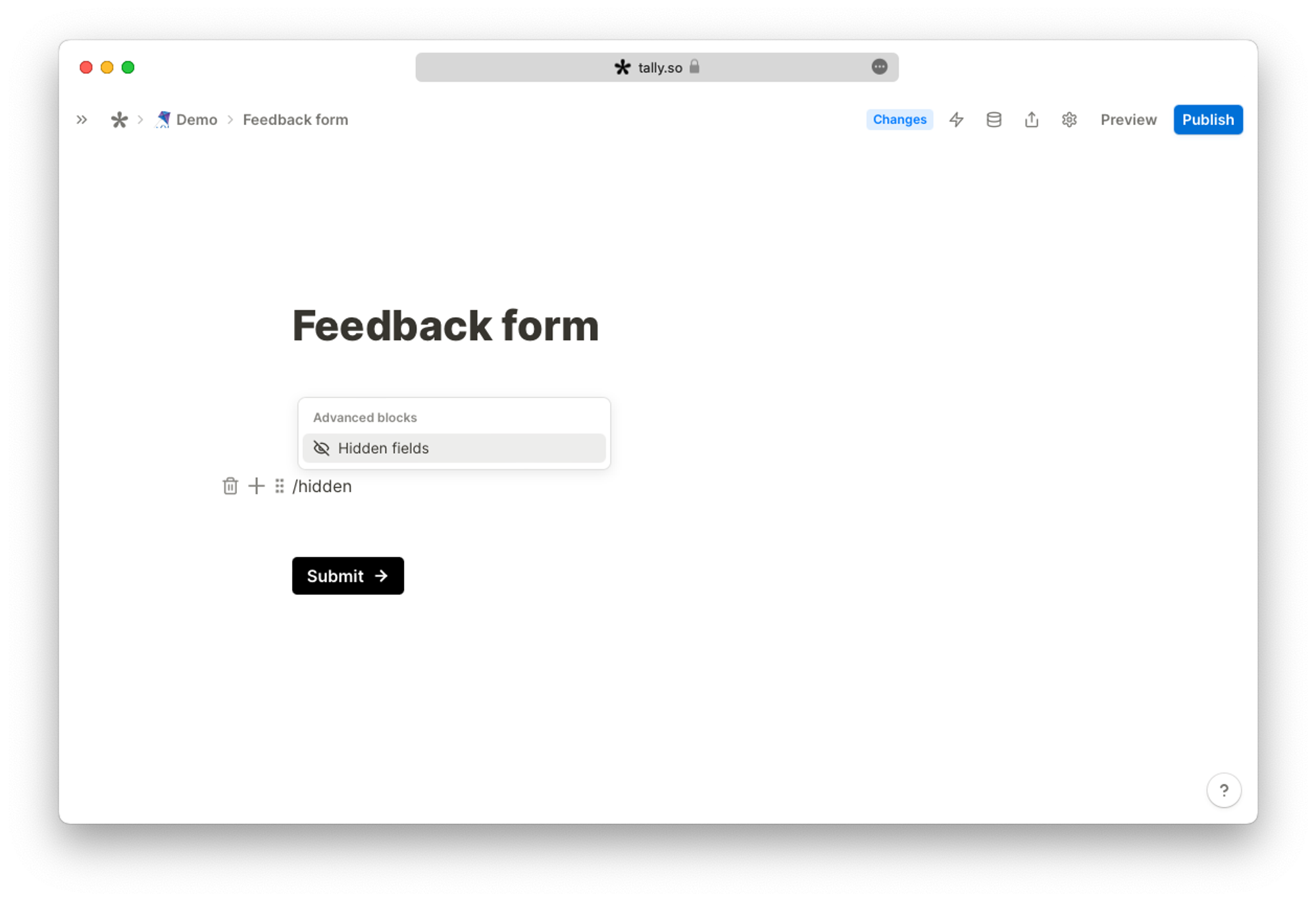
Add the hidden fields you want to pass on to your form. You can add as many hidden field blocks as you like. If you want to add your respondent's name and traffic source, add two hidden field blocks and name them, for example, 'name' and 'ref'.
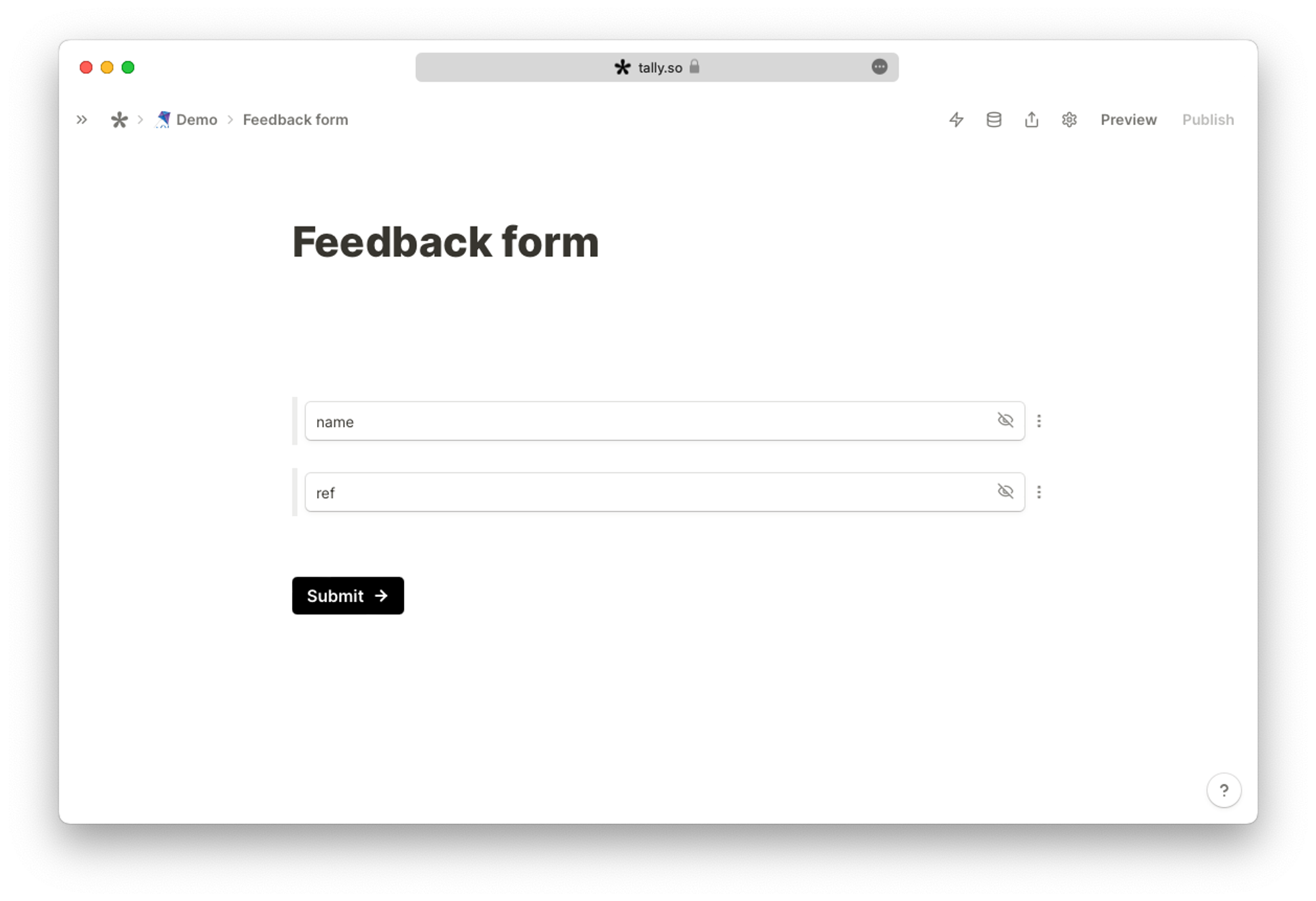
Finish your form and
Publish it. Find your form’s URL in the share tab.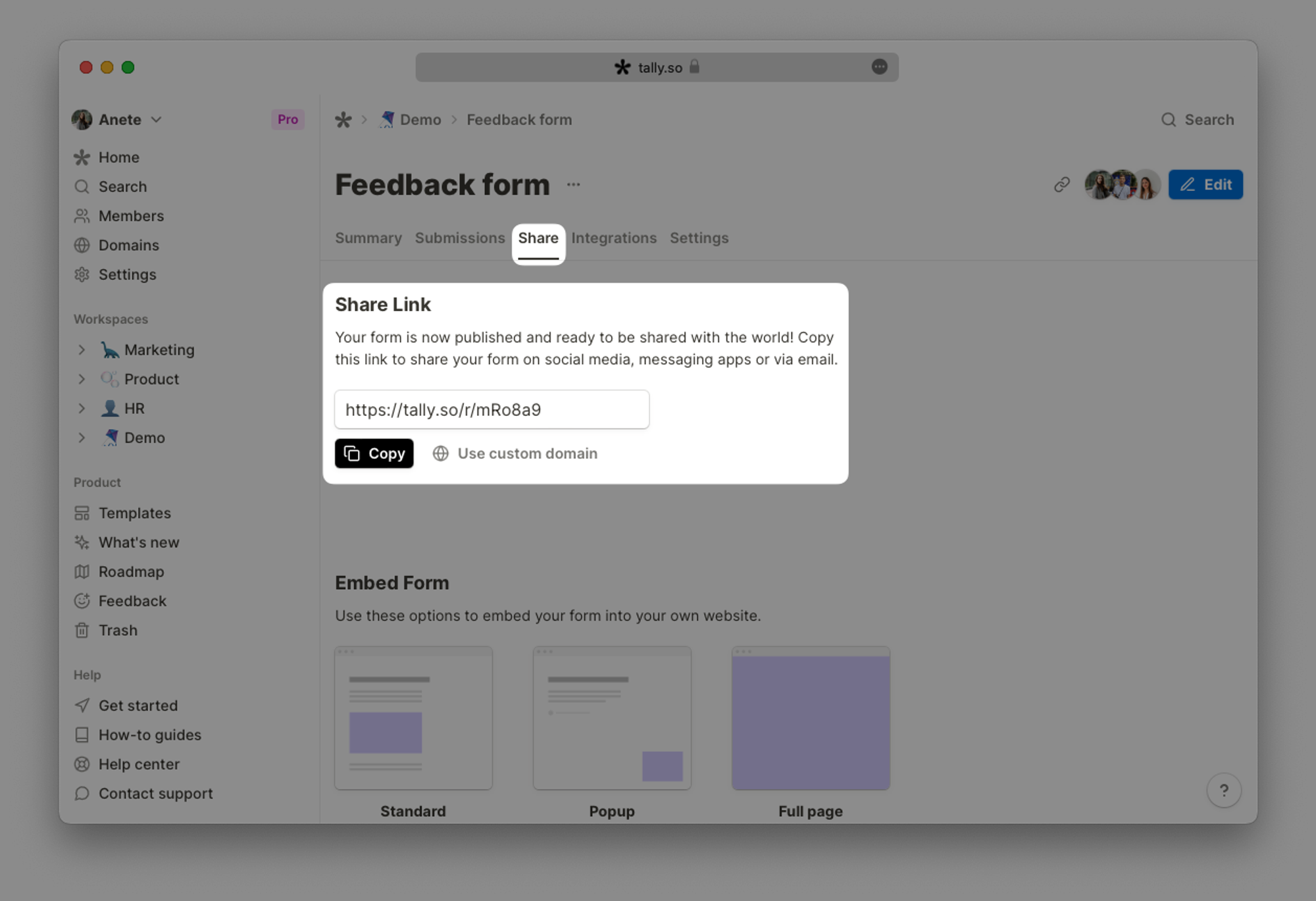
When you are ready to share the form, add the parameters and corresponding values to your URL before sharing the link. There are two ways to add the parameters:
- Manually: add the variable to your form URL before sharing your form.
- Automated: use any CRM system (such as Salesforce) or email automation tool (such as Mailchimp or ActiveCampaign) to populate your data, so your respondents automatically receive a customized URL with the correct data.
The first hidden field should start with
? . When adding multiple fields, separate them with & .
For example, if your respondent’s name is Marie and the traffic source is email, the URL would look like this: https://tally.so/r/nPdDxn?name=Marie&ref=emailHidden fields in form results
You will find the hidden fields and corresponding answers in the
Submissions tab after respondents submit your form.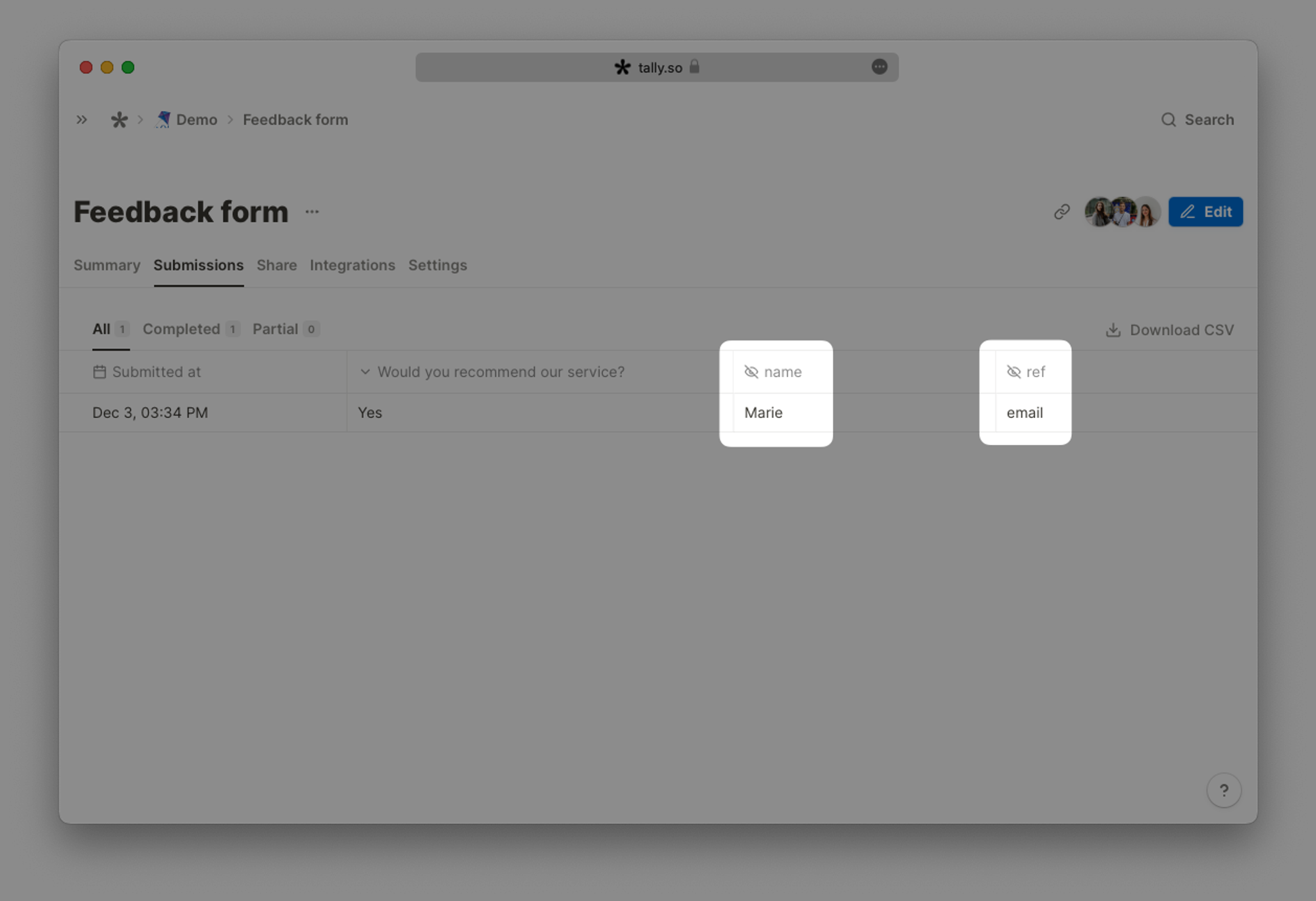
Mention a hidden field
Read more about mentioning hidden fields in your form using answer piping. You can also add hidden fields to your redirect URL to pass information from one form to another.
Hidden fields in an embedded form
Read more about how to use hidden fields in embedded forms here.
Hidden fields guides
To learn about using hidden fields with popular CRM systems and email automation tools, take a look at our guides: